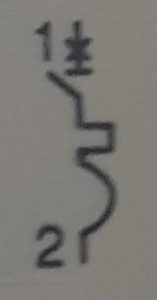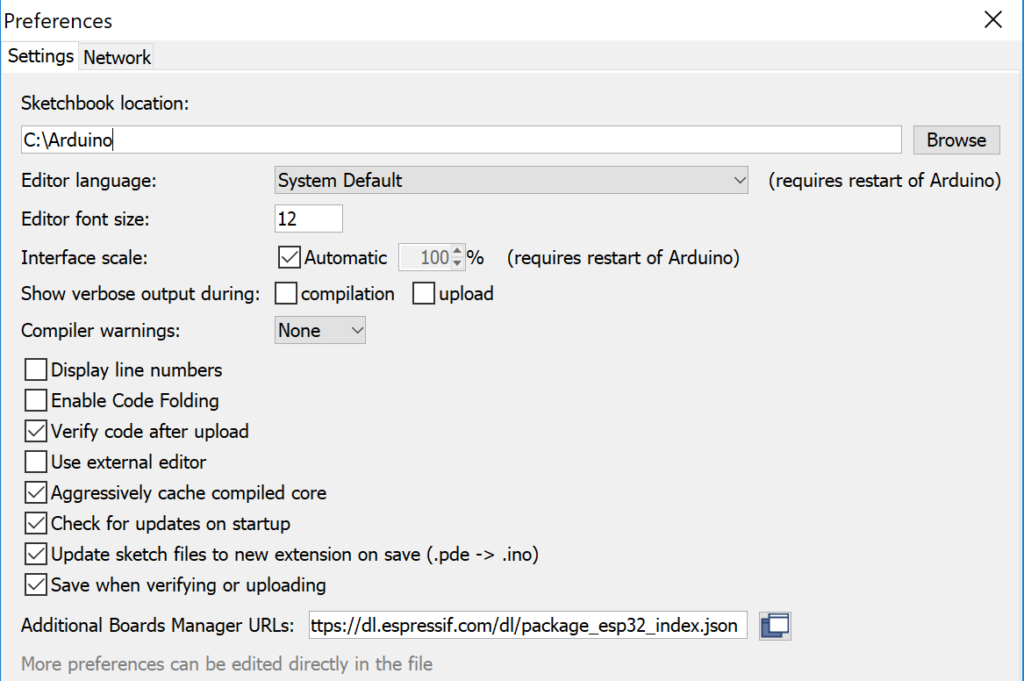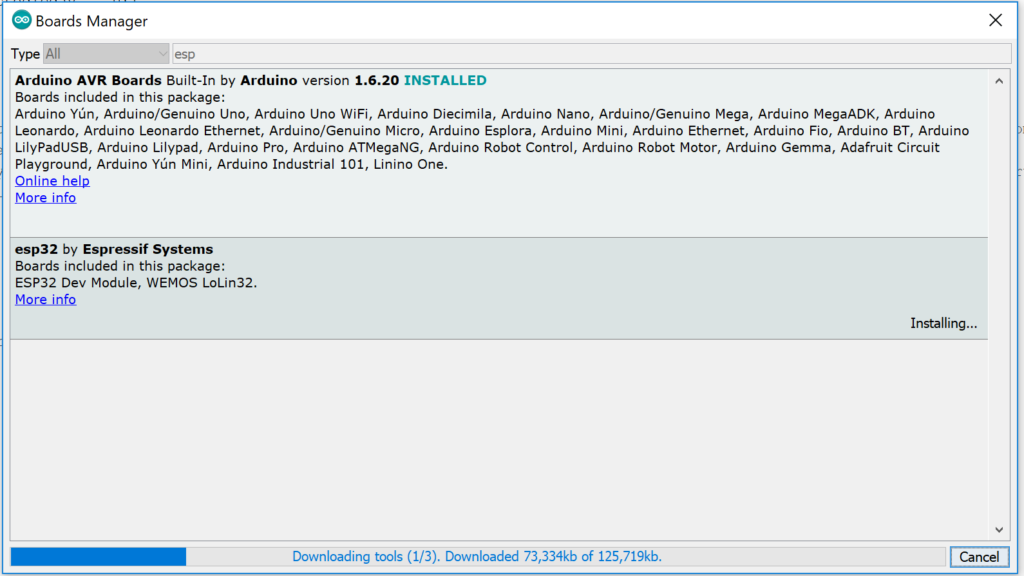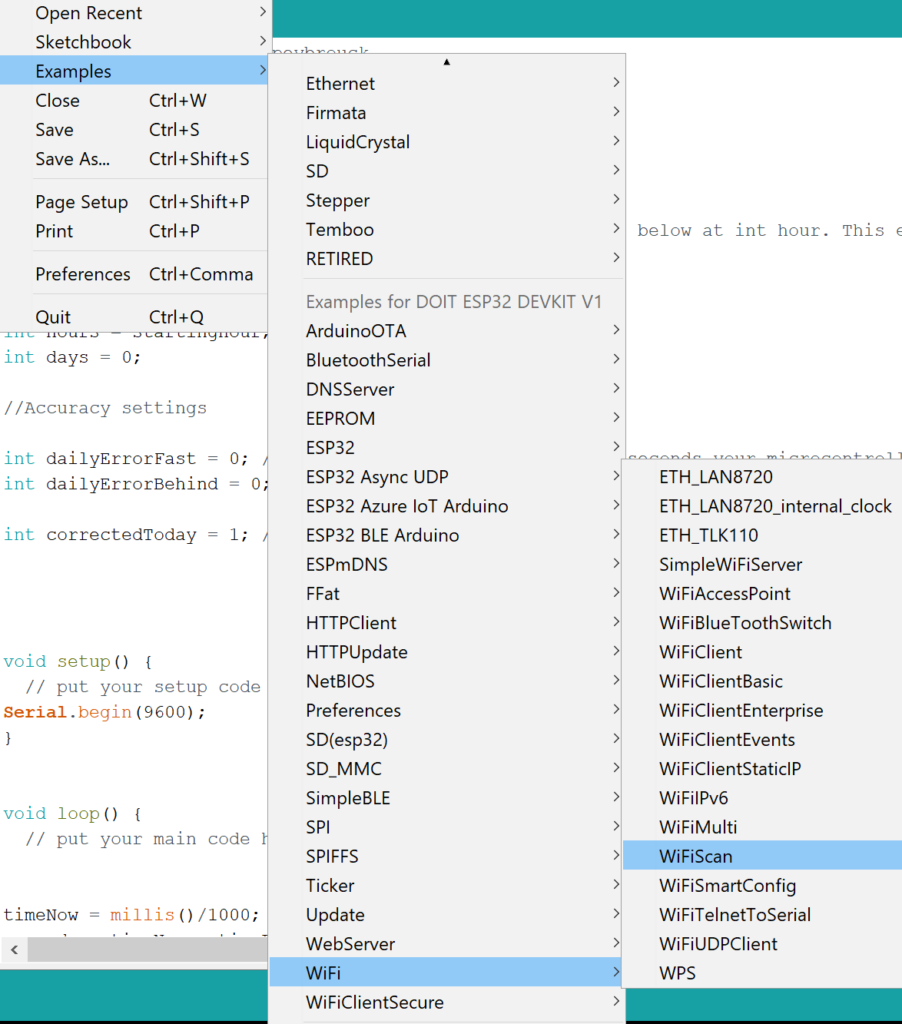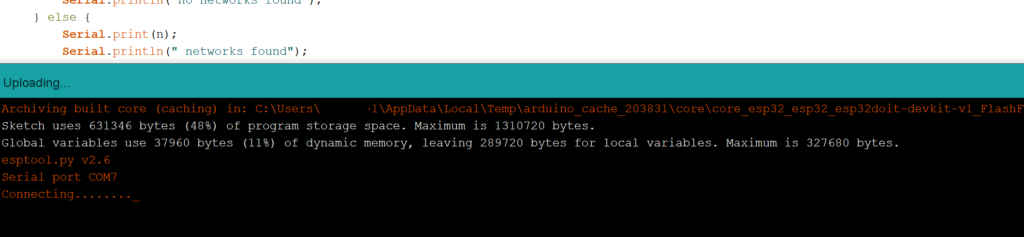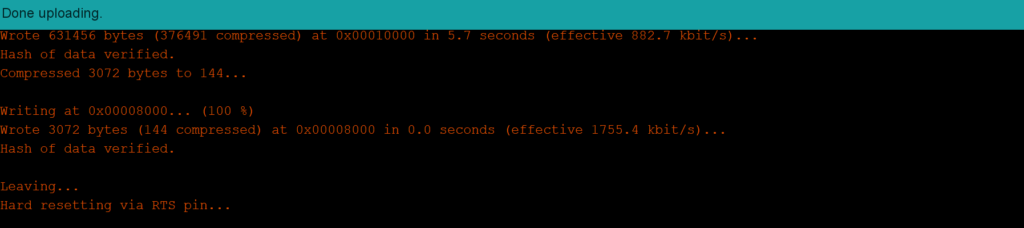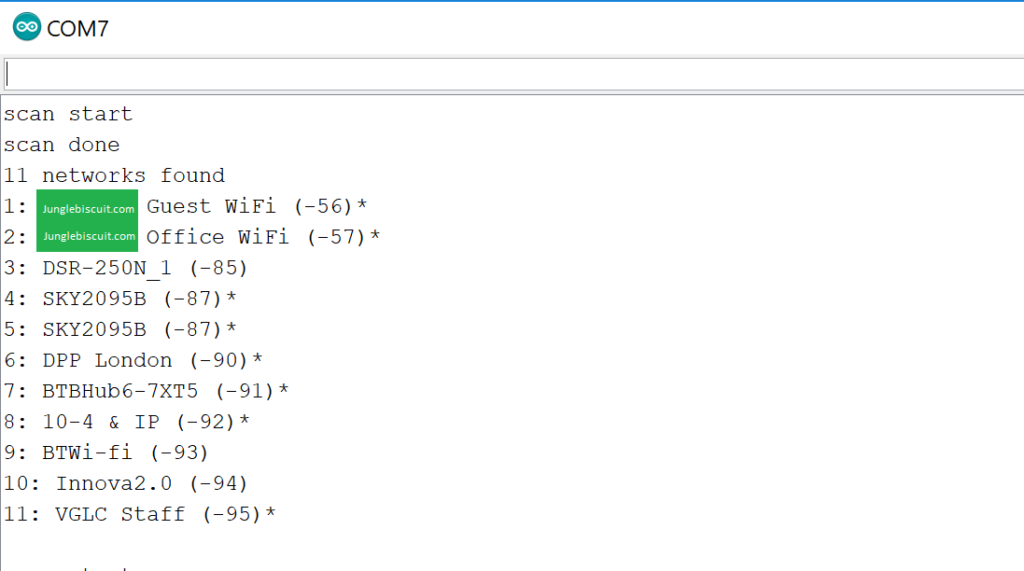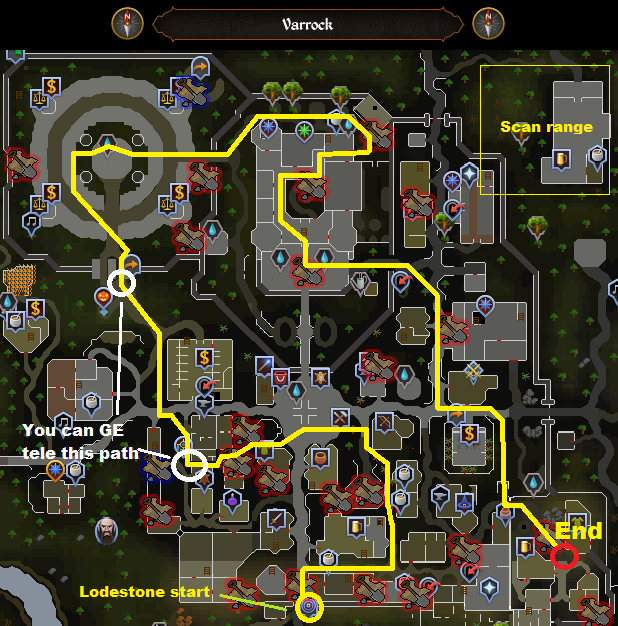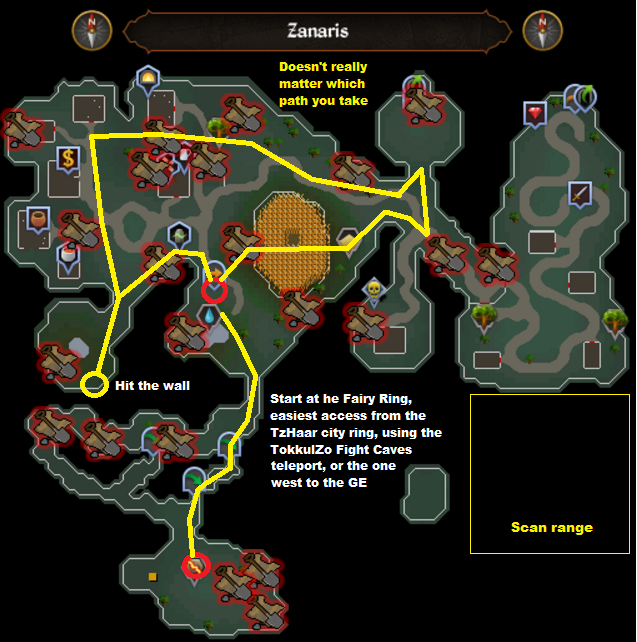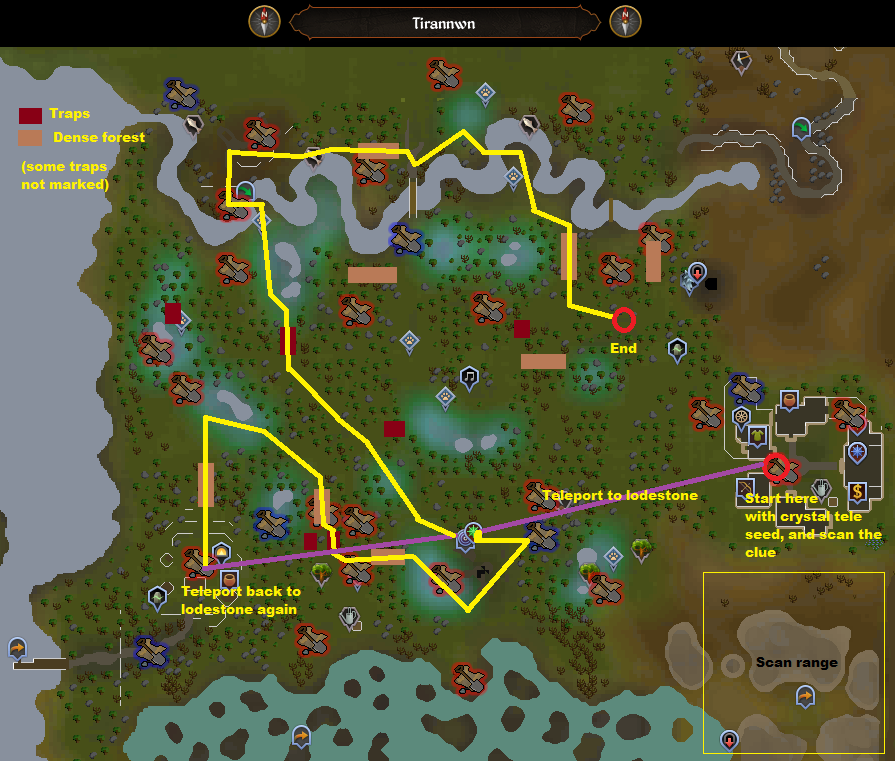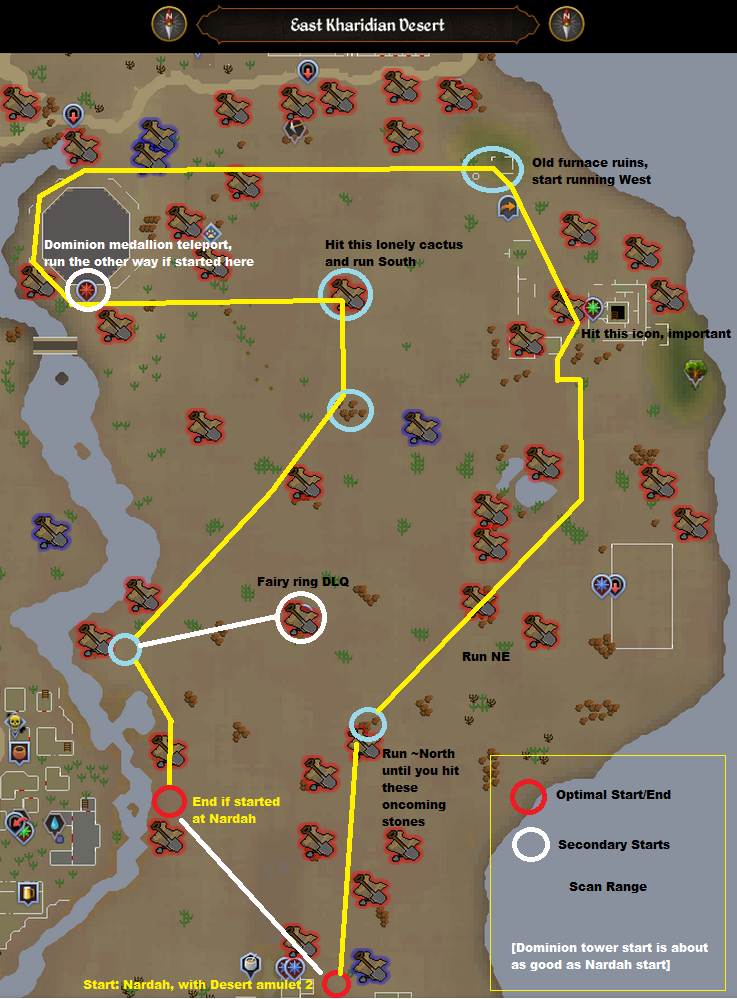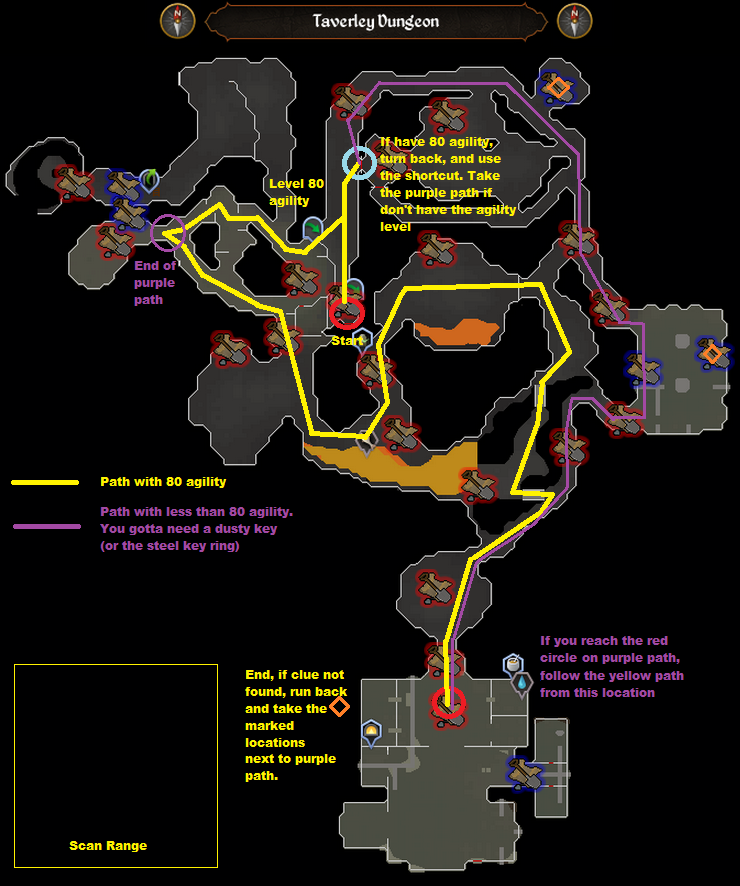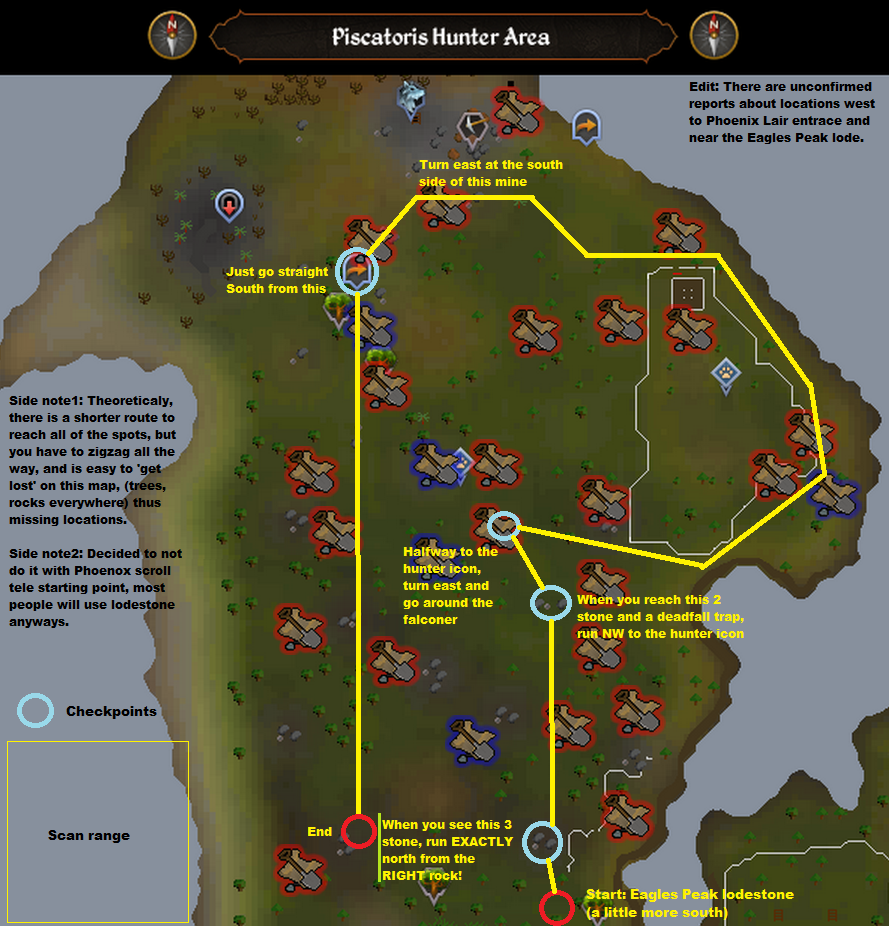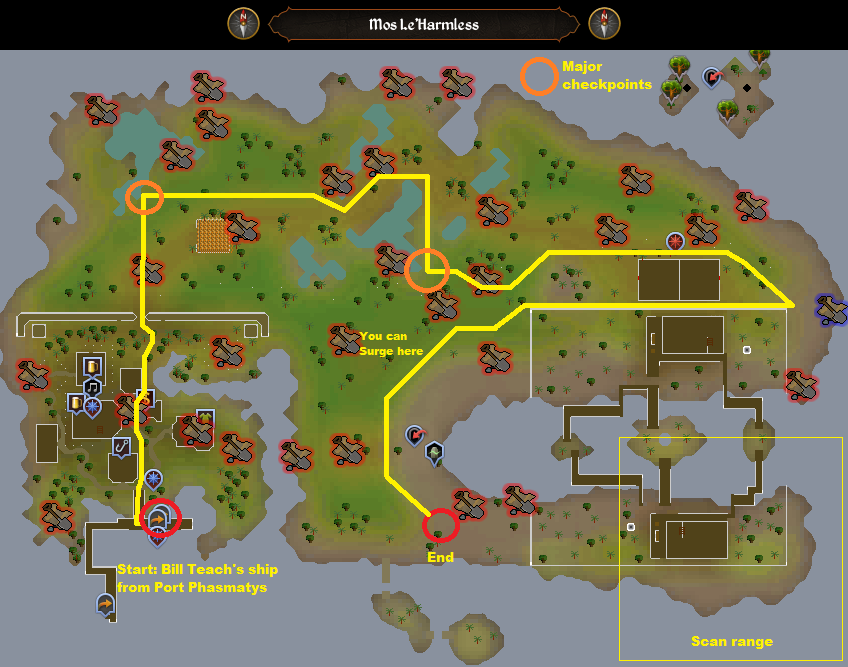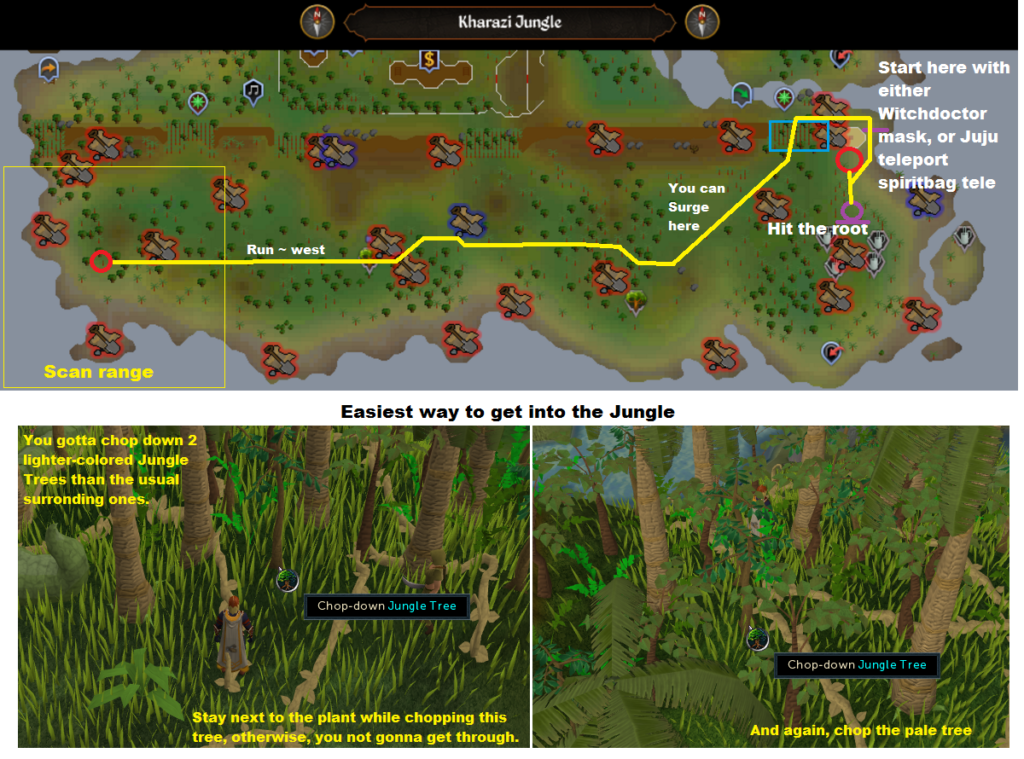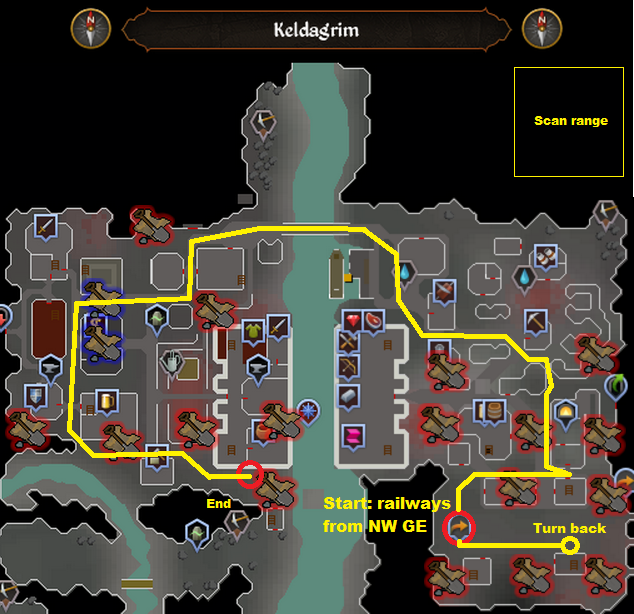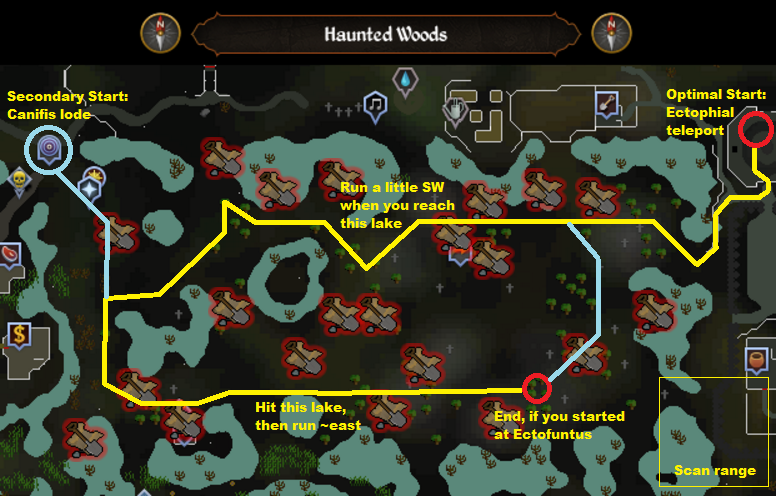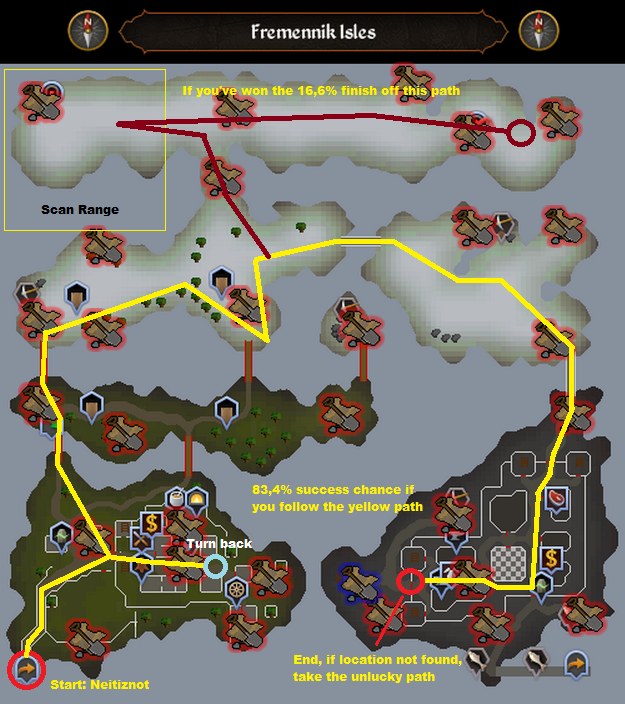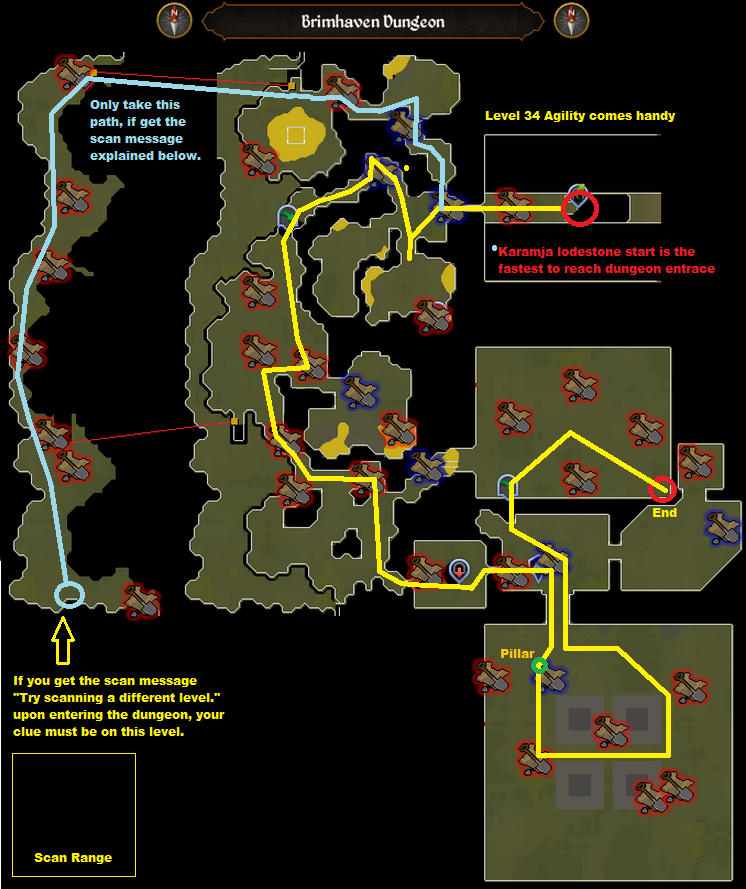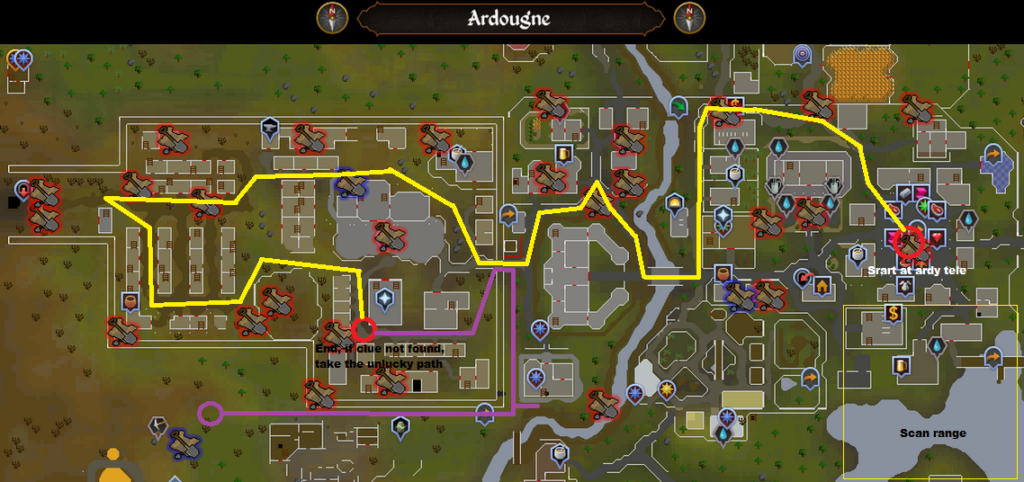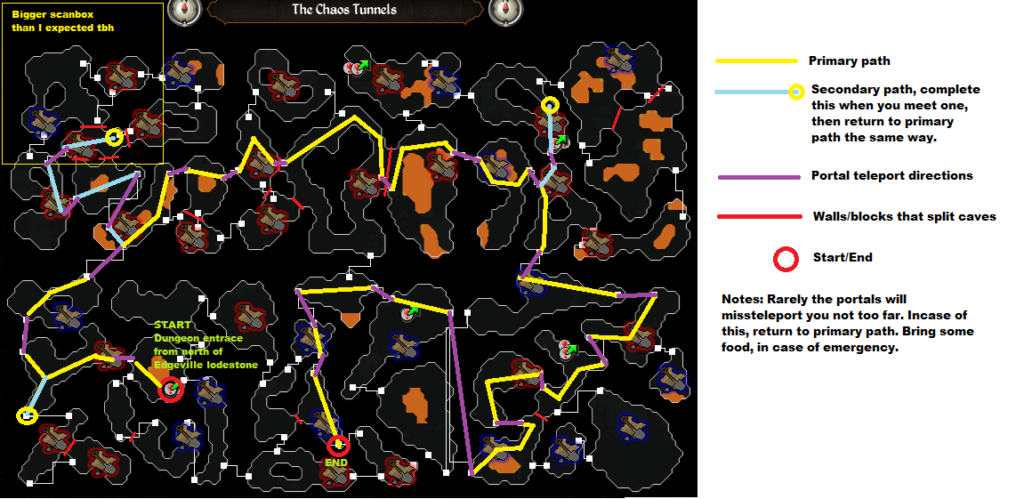First of all a disclaimer, if you don’t know what you are doing with electricity or are not sure then its always best to get an electrician to do the work or check the work for you before you turn it on as it can kill or injure you.
Now I am a qualified electronic engineer so know how to deal with things at component level but sometimes I have to dabble with electrical items too and am not so competent. For this task I had to install a small single pole type C Miniature Circuit Breaker (MCB) as one of my projects and had a few problems at first understanding which way around to wire it as the manufacturers documentation didn’t say and the device had no indication on it except for a small symbol here:
What does the electrical MCB symbol mean?
Now some of you electrician types are probably saying “ah thats easy, you are a fool if you don’t know what that means and shouldn’t even be touching electricity”. Well you may be right but the good news is that I worked it out and thought it worth sharing as the internet wasn’t too helpful on this. So the top bit is showing a little lever with an X – This is a switch, the big on/off blue thing you can see in the photo above. Great thats one part but what do the two bits below mean and then onto the important question, how do I wire it? Well the next item down shows a square/rectangle symbol, this is the symbol for a thermal device. So its detecting if there is too much curent and when there is it will get too hot and will do something. The final piece of the puzzle is the curve half-circle like symbol underneith, this is actually the symbol for the circuit breaker itself. So the image tells us a nice little story, when the switch is on, it will be letting current through to the thermal sensor and if too much current goes through it will produce heat which will cause that curve to fire away like a rocket which will break the circuit and flip the switch off.
How do I wire it? Which way around does it go? Is line 1 and load 2 or is it the other way around?
Well the MCB will trip if the current exceeds its limit whichever way around you wire it but saying that they do have a correct way around to wire in. There are a few holes on your MCB that will expel heat etc if there is a short circuit, if its wired the wrong way around these will not work when the circuit trips. On this particular circuit breaker which is a Chint 2A Type C MCB you need to have the line or supply going to 1 with the load on 2 I.e. the line going into the top and the load out the bottom. Why can’t they write that on the datasheet?
Here are some of the terms I typed into search to try to find an answer on this:
- single pole mcb wiring
- single pole mcb wiring chint
- single pole mcb wiring chint which side
- mcb load side wiring diagram
- mcb load side wiring diagram chint
- wire up chint mcb
- mcb schematic
- mcb schematic chint
- mcb schematic chint load top or bottom
- single phase mcb connection diagram
- mcb load symbol
- mcb load symbol supply
- mcb operation symbol
- mcb operation symbol supply load
- mcb how to identify supply and load
- mcb wiring top or bottom
- type c mcb connection
- mcb load and line symbol
- trip unit breaker symbol
- electrical symbol for load circuit breaker
- electrical symbol for line circuit breaker
- electrical symbol mcb wiring